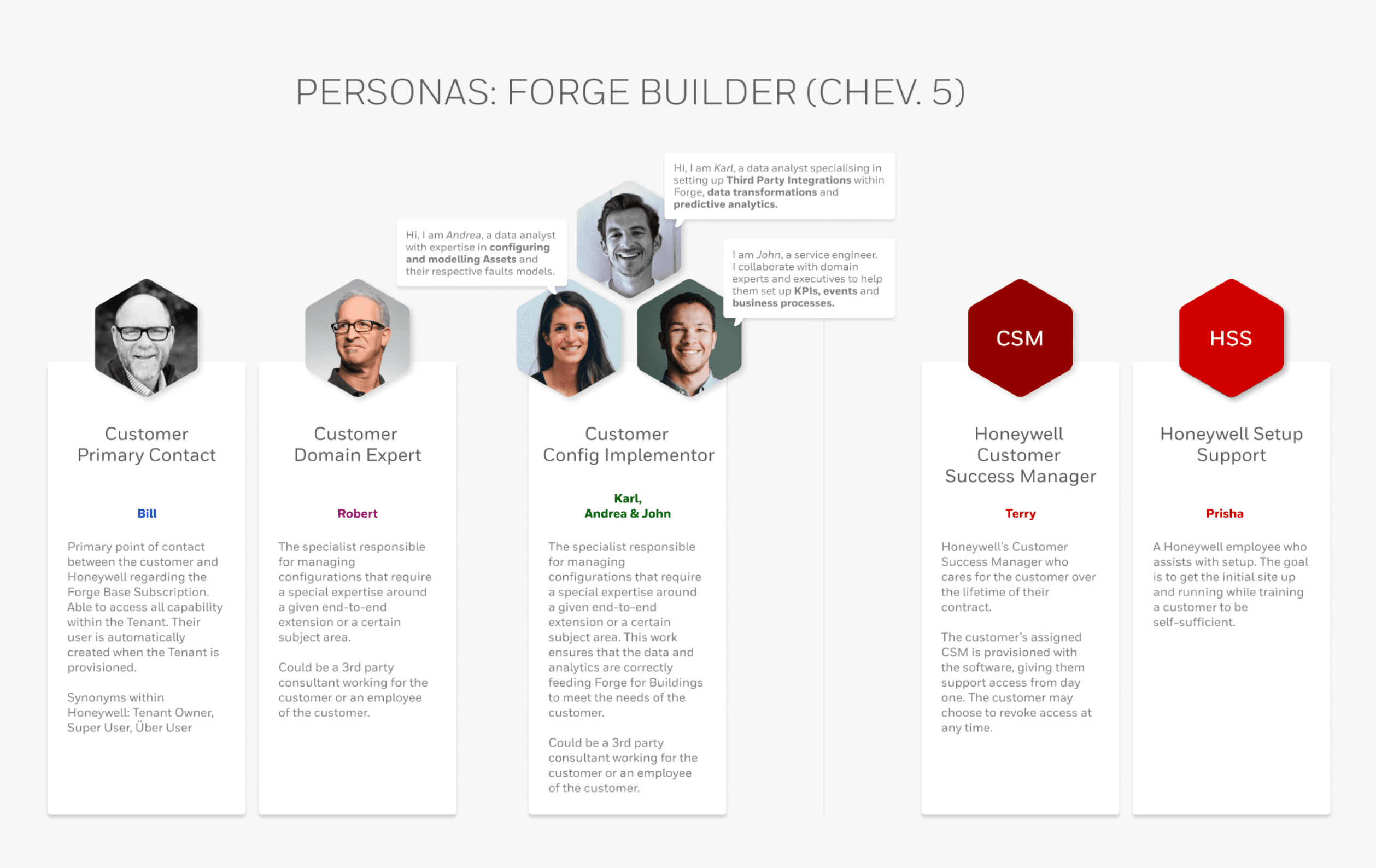Organization Management
Streamlining the creation and management of Organizations and their Sites in the Forge Onboarding Portal through an interactive tree view and accessible user flows.
Product
Honeywell, Forge Onboarding Portal
Platform
Web app
TL;DR
Overview
Honeywell's Forge Onboarding Portal is configuration software that supports building "digital twins" of objects like sites and assets. A digital twin's details and real-time data run in Honeywell Forge's front-end applications so customers can monitor their physical objects.
Role
UX designer
Completed
March 2025
Problem statement
The Forge Onboarding Portal must introduce "Organization" as an object to allow customers, site reliability engineers (SREs), and systems integrators to create and manage organizations directly in the UI. This capability is essential to support the Honeywell Connected Buildings business unit and enhance data management across Forge applications.
Goals
Design user flows for creating and managing organizations in the Onboarding Portal
Create a hierarchical "tree view" that enables users to create and edit an organization from the parent organization to individual sites
Ensure role-based access controls (RBAC) to restrict non-admin actions
Comply with Section 508 guidelines for designs and user interactions
User flow: Standard Account User
Background
Before a new customer can begin using Honeywell's end-applications, they must be setup in the Forge Onboarding Portal. Setting up a customer involves adding objects like assets and sensors, as well as event handling and KPIs.
What the customer sees in their application's dashboard is dependent on the setup process in the Onboarding Portal.
Research
The Onboarding Portal supports Honeywell's SBGs (strategic business groups) configure and set up customers to their front-end software solutions. We met with our SBG stakeholders to identify needs and pain-points to efficiently onboard customers and reduce the workload done directly in the front-end applications.
Approach
Methodology: Stakeholder and user interviews
Participants: 4 total (2 SBG project managers, 2 SREs)
Stimuli: Live review of the Onboarding Portal and the front-end application of Enterprise Buildings Integrator (EBI)
Research insights
Currently cannot configure organizations directly in the Onboarding Portal's UI—causing inefficiency by relying on back-end services and Microsoft Excel
There are inconsistencies between how organizational data is managed between the Onboarding Portal and front-end applications—resulting in data discrepancies and the inability to integrate the Portal to the front-end apps
Feature definition
The organization management feature in the Onboarding Portal enables users to scope, view, and sort data based on organizational structures, enhancing the data management experience across Forge applications.
User stories
The Onboarding Portal is built for 3 user groups: Honeywell SREs, System Integrators, and Customer Configurators. Each user's end-goal is to configure the customer's "digital twin" of an organization efficiently and accurately.
SREs, System Integrators, and Customer Configurators:
"As a SRE (or system integrator, customer configurator), I need to create and manage organizations within the Forge Onboarding Portal so I can accurately configure digital twins, ensure proper data management, and facilitate seamless integration across Forge apps."
User flows
Global Admin User
I.E., Site Reliability Engineer (SRE)
Sign in to the Onboarding Portal
From the home-page, navigate to "Organizations"
Decide which task(s) needs to be done (I.E., Edit schema, Deactivate an organization)
Complete task and submit into the system (I.E., Update & save, Confirm & deactivate)
Log out of the Onboarding Portal
Standard Account User
I.E., Customer Configurator
Sign in to the Onboarding Portal
From the home-page, navigate to "Organizations"
Decide which task(s) needs to be done (I.E., Create organization, Add sites to organization)
Complete task and submit into the system (I.E., Fill out & create, Fill out & add)
Log out of the Onboarding Portal
Wireframes
Functional requirements
CRUD (create, read, update, delete) functionality for Organizations
Multiple ways to add Sites to an Organization
Ability to build a "tree view" of Organization's hierarchy
Supports drag-and-drop and keyboard accessible user actions
Wireframe - Organizations list and creation form
Navigates to the "Organizations" list view
Selects "Create" to open the "Basic details" section of the Organization
Selects "Next" or the icon to swap to the tree view of the Organization
Wireframe v1 - Top-down tree hierarchy
First node (top-right) is created by default as the "Organization"
Select the "More" button on the node to add a segment
Define the segment (name and type), then repeat to build the hierarchy
Add sites (predefined in system) from the list in the right panel
Wireframe v2 - Left-right tree hierarchy
Nodes with no child segment have a prompt to "Add segment"
"Sites" side pane is floating rather than static
Hierarchy builds from left-to-right
Wireframe decision
The left-right tree hierarchy allows better readability and maintains the visual hierarchy compared to the top-down tree, so I moved forward with the left-right approach.
Instead of the "Sites" side panel being floating or sticky, I created separate, sticky panes for both the "tree view" and "Sites" to better distinct them as separate entities and give balance to the UI.
Final designs
The final designs were designed and implemented with the Forge UI Design System, and were added as a new navigation page and feature in the Forge Onboarding Portal.
CRUD functionality for Organizations
Create, read, update, or deactivate/delete Organizations
Actions are found on both the list view and individual Organizations
Multiple ways to add Sites to an Organization
Add Site from the Organization's list view through the data table
Add Site through the Organization's tree view during creation or revision
Build a "tree view" hierarchy
Select "Add segment" to create one node at a time
Move or delete segments to revise the tree while building
Collapse segments and levels in the tree to consolidate the hierarchy
Supports drag-and-drop and keyboard actions
Select an existing segment or Site to drag it to a new destination
Use keyboard-friendly actions if the mouse is not available
Prototypes for handoff
User flow: Global Admin User
Accessibility
Before handing the final designs off to my engineering team, I completed accessibility annotations in Figma to support correct keyboard functionality, labelling, and navigation.
Sample accessibility annotations
Landmarks, heading levels, and labels for UI components
Tab order with "Skip to main"
Conclusion
Impact
Enabled the Connected Buildings business unit to migrate from Microsoft Excel to the Onboarding Portal to create and manage Organizations.
Reduced time required to setup Organizations and improved data consistency across Forge applications—increasing business unit retention.
Designed for Section 508 (WCAG 2.1) accessibility compliance, making the feature usable for a broader range of users.
Outcome
The introduction of the Organization Management feature in the Forge Onboarding Portal successfully addressed the needs of the Connected Buildings business unit.
By streamlining data management and providing a UI solution to manage Organizations, we established a scalable framework for future enhancements within Honeywell Forge while ensuring compliance with Section 508.